Quick Start
To use Replay Video Capture, all you need to know are these two steps:
- Mark a region on your screen to record from.
- Start the recording.
The easiest way to mark a region is to use the Get Video function. Here's how to do a recording this way:
- Click Get Video. Your video window is marked with a semi-transparent rectangle.
- If necessary, resize the rectangle to fit the area you'd like to record.
- Click Record to start recording.
- Play the video, or whatever you want to record in that region.
- Click Stop to end recording.
You can also manually move the markers to the top-left and lower-right corners of the recording area. Click Mark Video Window, and then drag them to the corners of your recording region.
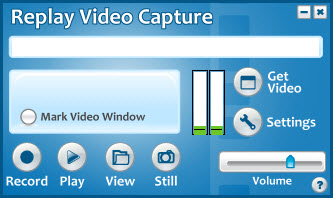
Finally, click Settings to experiment with different audio and video recording options.
Learn More
Want all the details? Check out the Replay Video Capture User Guide.
Got Questions?
Need some extra advice? Visit the support area to contact us.

