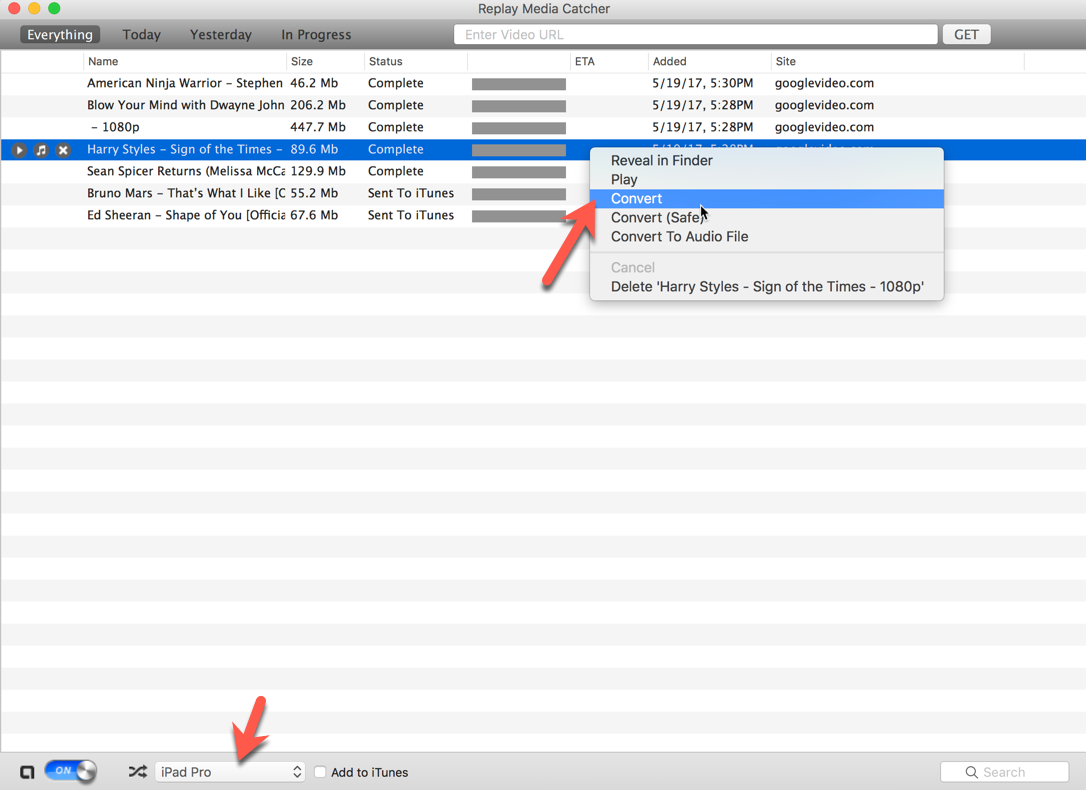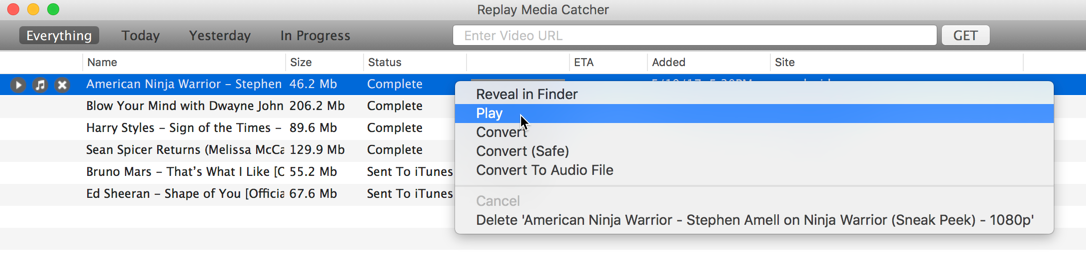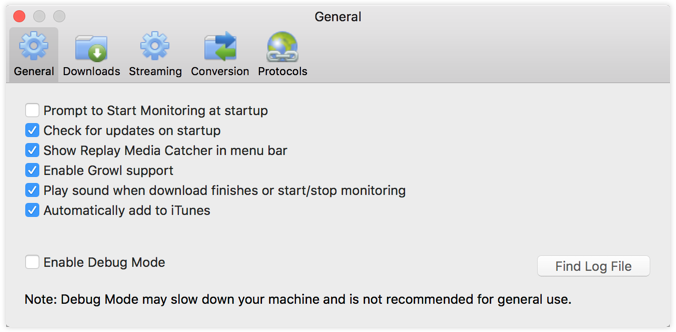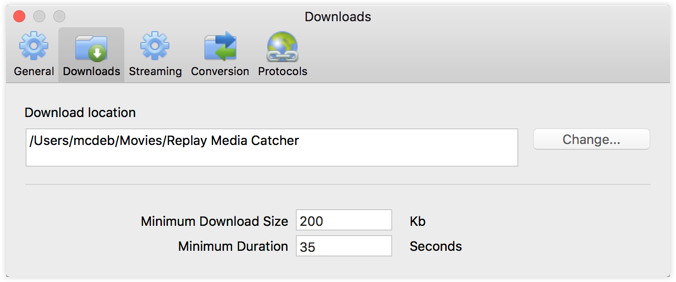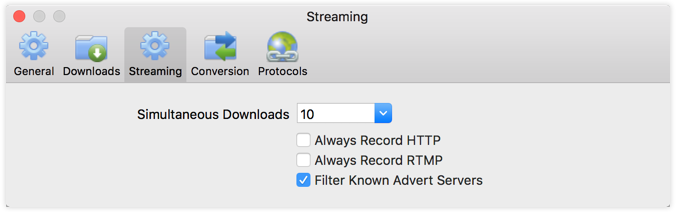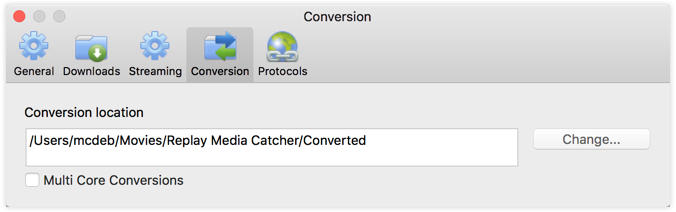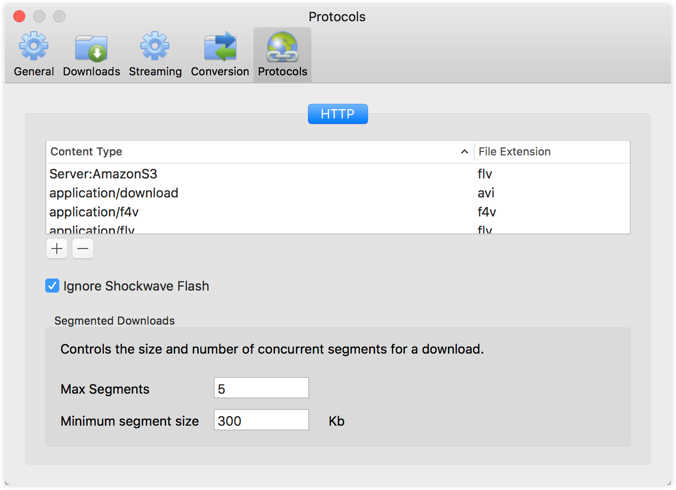TABLE OF CONTENTS
Welcome to Replay Media Catcher for Mac
Replay Media Catcher for Mac is the easiest, most advanced streaming media recording technology ever created. Once monitoring, Replay Media Catcher will save video and audio files from thousands of web sites as they play on your Mac. These files can be transferred to other devices like your iPod, iPhone, iPad, Apple TV or burned to a CD or DVD disc, or used in other applications like iMovie.
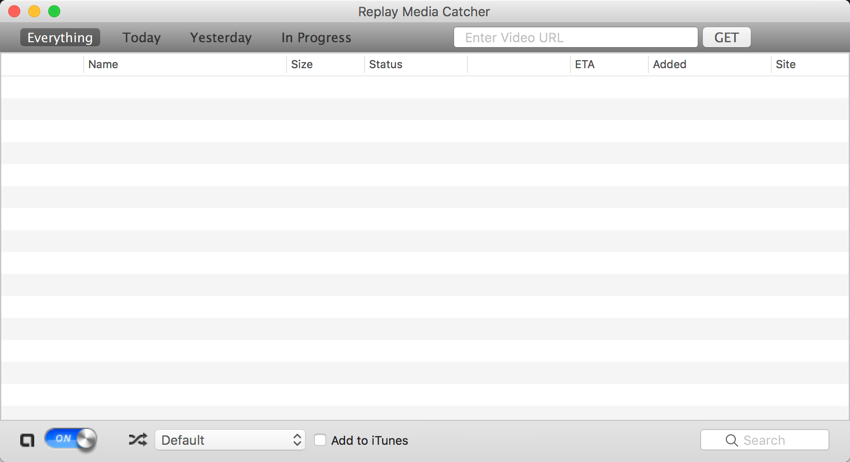
Using Replay Media Catcher for Mac is as easy as clicking the monitoring switch from  to
to  . Replay Media Catcher for Mac will then monitor your incoming network connections for media. As you surf the internet with your favorite browser, when media is identified, it will be saved. Here's how it works. Replay Media Catcher locates the web address of the media file, reconnects to the host server, and makes an exact copy of the file on your Mac. Typically, this download process is much faster than actually playing the file. Replay Media Catcher also can make multiple simultaneous connections to further speed up the capture process. For example, download music from Pandora and videos from YouTube at the same time. Once the download process starts, you can close the video or audio player, and the file will continue to be captured.
. Replay Media Catcher for Mac will then monitor your incoming network connections for media. As you surf the internet with your favorite browser, when media is identified, it will be saved. Here's how it works. Replay Media Catcher locates the web address of the media file, reconnects to the host server, and makes an exact copy of the file on your Mac. Typically, this download process is much faster than actually playing the file. Replay Media Catcher also can make multiple simultaneous connections to further speed up the capture process. For example, download music from Pandora and videos from YouTube at the same time. Once the download process starts, you can close the video or audio player, and the file will continue to be captured.
Note: Some web sites use encryption when streaming video. Replay Media Catcher cannot download these encrypted streams.
These streaming protocols are supported in Replay Media Catcher for Mac:
Streamed via HTTP download on port 80, 81, 82, 83 and 8080:
- FLV
- WMA
- WMV
- ICECAST
- WMX
- Real Audio
- Real Video
- ASF
- MP3
- MP4
- 3GP
- MOV
- AVI
- DIVX
Streamed via RTMP on ports 1935 and 443:
Overview and Use
How to Start Recording:
When you open Replay Media Catcher you will be asked if you would like to start monitoring the network activity on your Mac for recording:
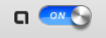
Replay Media Catcher also features a URL downloader bar, where you manually enter the URL address of the video file you want to download and press the GET button or hit enter/return.

Converting Video and Audio
Replay Media Catcherr can automatically convert captured media files to other formats. The default setting is Default Conversion. This is best if you would like everything that you download to be easily playable on your Mac. For example, it converts downloaded FLV’s to .mov files that play perfectly in Quicktime. Or simply pick a conversion type that is specific to the device that you will be playing the media on.

You can also convert a file after it has been captured. Here’s how:
- Change the output format in the Conversion drop-down list at the bottom of the main window.
- Right-click the file to make the options menu appear.
- Select Convert from the pop-up menu.
- Notice you can also choose to convert your selection to an audio file right from the same right-click menu.
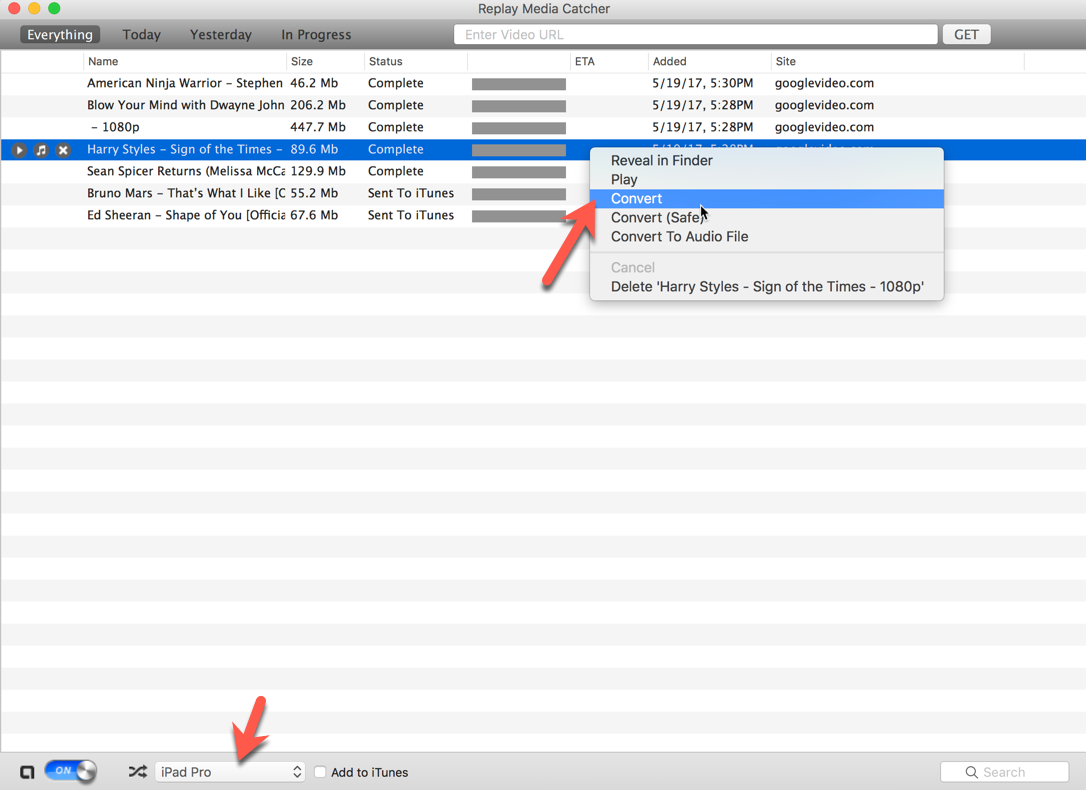
Add Recordings to iTunes
The Add to iTunes option becomes available if you have selected an iTunes compatible device format in the conversion drop-down. For example, if you have selected iPad and add to iTunes, captured files will be converted to the best format for your iPad, and sent directly to your iTunes library.
Now just sync your iPad! This also works great for Apple TV. Send those converted files to iTunes, and enjoy the show on your TV.

How to Play Captured Files
Once a file has been saved and converted, it is easy to play:
- Right-click the file for the options menu to appear.
- Select Play. Replay Media Catcher will open the file in the default player for that file type.
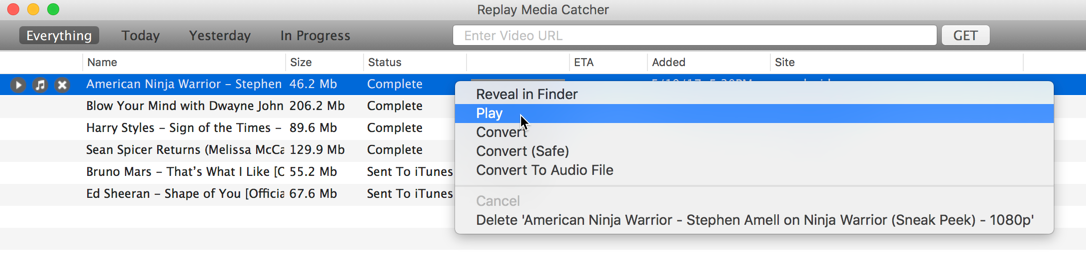
Hint: Use Preferences, Downloads to see or change folder where your saved recordings reside.
Preferences: Customizing Replay Media Catcher
The Preferences are accessible via the main menu under Replay Media Catcher -> Preferences....
General
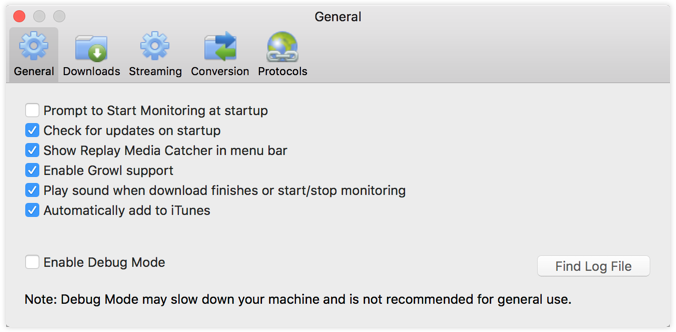
- Prompt to Start Monitoring at startup: If checked, show the welcome window and wait to begin monitoring for media. If not checked, Replay Media Catcher will automatically start monitoring when opened.
- Check for Updates on Startup: Will check to see if there is a new version available to download.
- Show Replay Media Catcher in menu bar: Turns on or off the display of the Replay Media Catcher icon and menu in the OSX menu bar.
- Enable Growl support: Growl is used to discreetly show you when a stream has been detected and is downloading or completed. You can turn this on or off.
- Play sound when download finishes or start/stop monitoring: Enables audio feedback
- Automatically add to iTunes: Will add all iTunes compatible downloads to your iTunes library when they are finished downloading and converting
- Enable debug mode: Use this only when requested by technical support. It generates a more detailed log if you should need help.
- Find Log File: This is very helpful. If you are submitting a tech support ticket, we can help you better if you attach your log file.
Downloads
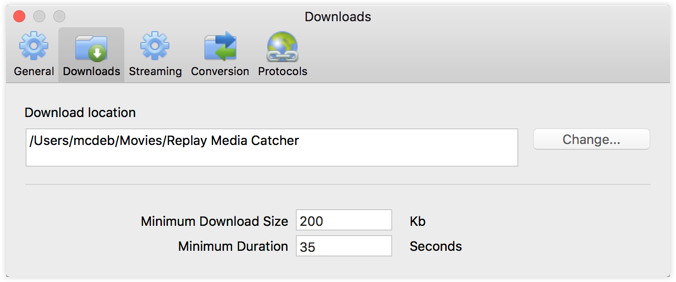
- Download location: Set the folder where you’d like Replay Media Catcher to keep your downloaded media.
- Minimum Download Size: Specifies the smallest file that is saved. Many times when recording, small Flash animations or advertisement files can be captured by Replay Media Catcher. You can increase the size if you discover you are getting too many unwanted files.
- Minimum Duration: Specifies the shortest length of time a file can run for without being discarded.
Streaming
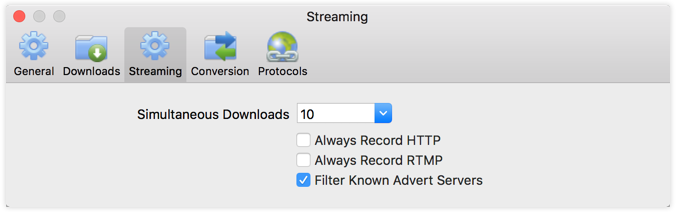
- Simultaneous Downloads: The is the maximum number of downloads happening at any one time.
- Always Record HTTP: When checked, HTTP streams will be recorded rather than downloaded.
- Always Record RTMP: When checked, RTMP streams will be recorded rather than downloaded.
- Filter Known Advert Servers: Will stop advertisements from known servers from downloading.
Conversion
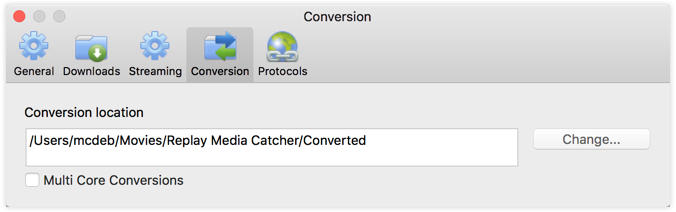
- Conversion Location: Set the folder that you would like Replay Media Catcher to save your converted files.
- Multi Core Conversions: If enabled will use additional CPU cores (if available). This can result in faster conversions, but uses more processing power.
Protocols
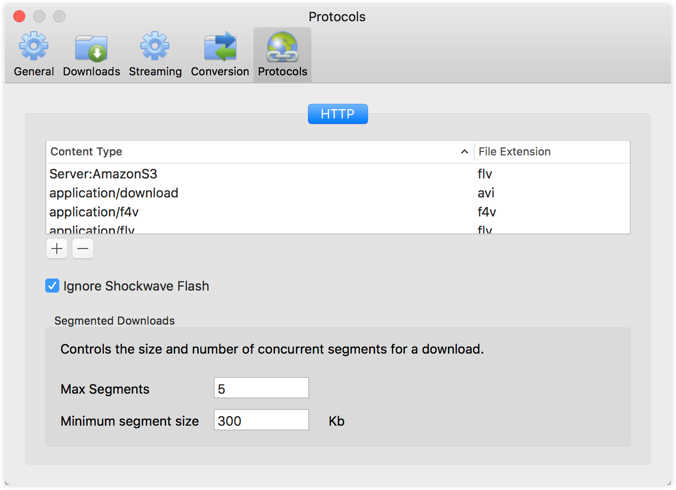
This dialog shows the HTTP content types that Replay Media Catcher recognizes, and what extension it adds to the saved file. You will only need to change this if you are technically savvy, and a new media type is discovered.
- Ignore Shockwave Flash: Leave this checked if you want Replay Media Catcher to ignore SWF files like flash banner ads
- Max number of segments: When Replay Media Catcher begins a download, it asks for different parts of the media simultaneously. This effectively speeds up the downloading process. If you find that too much network bandwidth is being used, reduce this number. Increasing this to more than 5 segments won’t speed up downloads though.
- Minimum Segment size: Lets you determine how big the smallest segments to download should be. For example, if this is set to 300 Kb, and the size of the video to be downloaded is 300 Kb, then a single request will be used. For smaller media files, downloading with a single request is faster than using multiple segments.
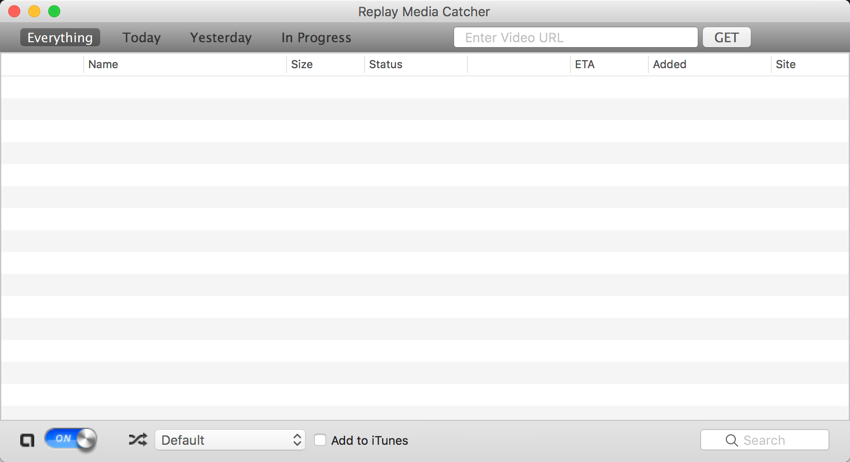
![]() to
to ![]() . Replay Media Catcher for Mac will then monitor your incoming network connections for media. As you surf the internet with your favorite browser, when media is identified, it will be saved. Here's how it works. Replay Media Catcher locates the web address of the media file, reconnects to the host server, and makes an exact copy of the file on your Mac. Typically, this download process is much faster than actually playing the file. Replay Media Catcher also can make multiple simultaneous connections to further speed up the capture process. For example, download music from Pandora and videos from YouTube at the same time. Once the download process starts, you can close the video or audio player, and the file will continue to be captured.
. Replay Media Catcher for Mac will then monitor your incoming network connections for media. As you surf the internet with your favorite browser, when media is identified, it will be saved. Here's how it works. Replay Media Catcher locates the web address of the media file, reconnects to the host server, and makes an exact copy of the file on your Mac. Typically, this download process is much faster than actually playing the file. Replay Media Catcher also can make multiple simultaneous connections to further speed up the capture process. For example, download music from Pandora and videos from YouTube at the same time. Once the download process starts, you can close the video or audio player, and the file will continue to be captured.![]()