Video Padlock is a great solution for keeping personal videos saved on your PC locked to others. Once a video is locked, it appears only inside Video Padlock, and can only be played from there. You can easily unlock and delete videos too. Video Padlock is designed to be convenient and fast, as well as secure.
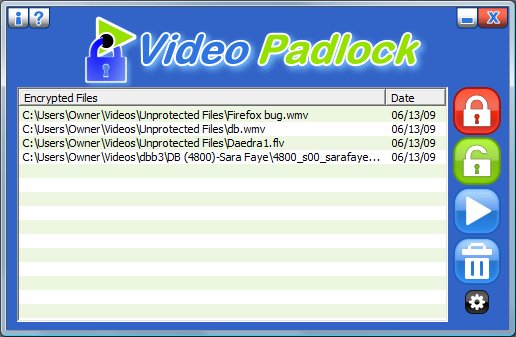
All locked Videos are accessed by a Master password. Once you enter the correct password, you'll see your videos. If you forget your password, you cannot access the video files. You need to enter your master password each time you use Video Padlock.
Locking files is easy. You can do it in two ways:
Once a file is locked, the original file is removed, and the locked file appears in the list of files in Video Padlock.
To play a locked file, select it from the list, and click the Play button. When you're done playing the file, and you close Video Padlock, the file becomes locked again.
If you want to unlock a locked file, select it from the list and click the Unlock button. The file is restored to it's original location, with the same name it had before. The file is removed from the list of files.
To delete a locked file, select the file and click the Delete button. The file is permanently removed from your PC. There is no way to recover the file once it is deleted.
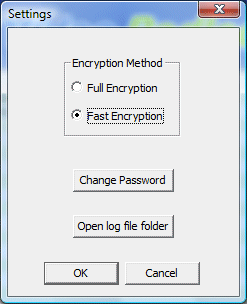
In the Video Padlock Settings dialog, you can do the following:
I forgot my password. How can I recover my files?
Unfortunately, if you don't have your password, there is no way to recover your files. Any back-door to Video Padlock would compromise the security of the program.
How secure is the encryption?
Video Padlock uses 128 bit ARC4 encryption, which is a variant of RC4. If you use a sufficiently long password, even brute force methods would take several years to unlock your files using the fastest computer technology.
If my hard drive crashes and then I re-install Video Padlock or I use Video Padlock on a different computer how can I have Video Padlock list all my encrypted files so that I can decrypt them?
You can re-import all .lck files (Video Padlock encrypted files) into Video Padlock. Here's how: